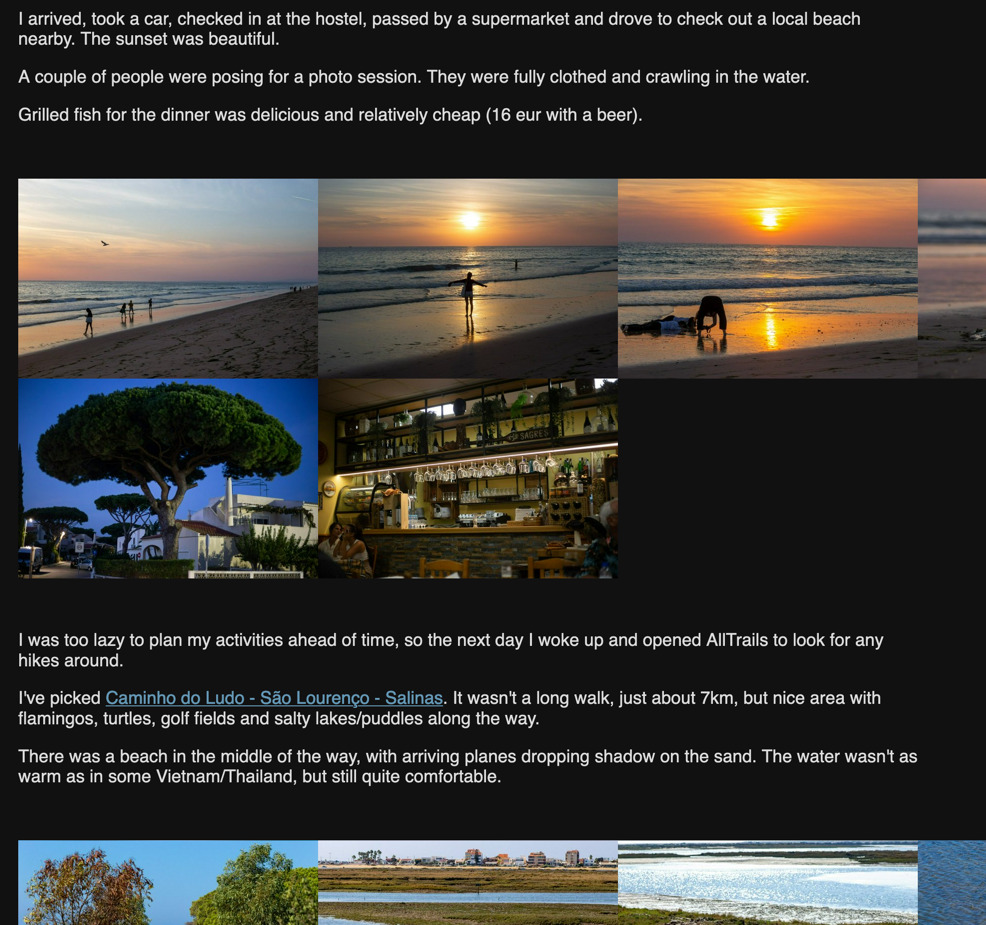Help
Adding First Album
Once you've started the photo-blog application, it will create a storage directory photo-blog-data in your
current directory. This new directory will contain all state of the app.
The app will serve on port 8008, you open http://127.0.0.1:8008/ if you run it locally.
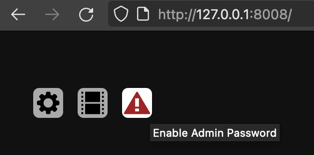
It might be a good idea to set admin password, to restrict access to albums management. Once the password is set,
browser will asc you for name and password, name can be anything, password should be the one you've set.
Application settings are available under gear button. You can set your site title and some other parameters there.
Then click on a film button to add an album.
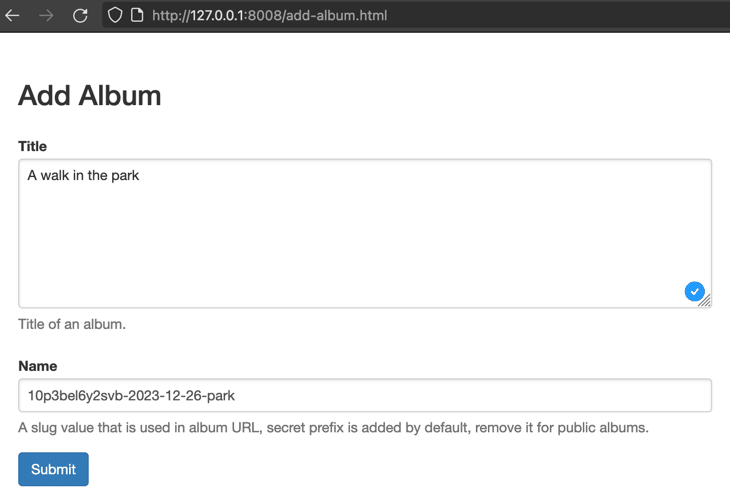
Name can not be changed later (though you can always create a copy of album with a new name and delete the old one)
and will act as a part of URL to the new album.
Name is started with a random prefix by default, this is to hide private albums from people that can guess a name.
Remove this random prefix if you intend to make the album public. Please note, URL-protected private albums are not
sufficiently secure for really sensitive data. Private URL can leak to search engines from your browser, it can be
overshared by people you gave access without your control.
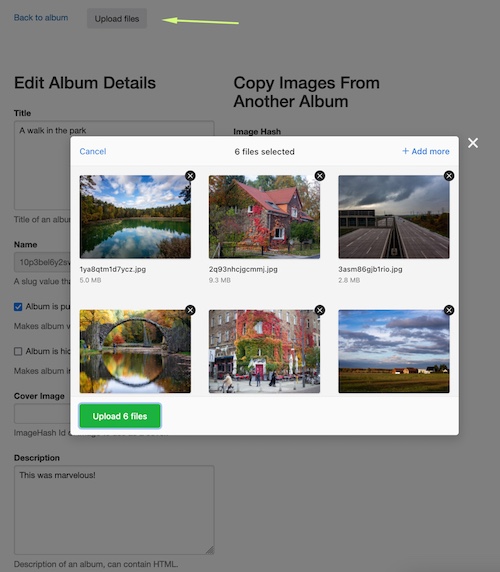
Once you've created an album, you will be redirected to a page where cat edit more details and upload pictures.
Technical details (EXIF) are retrieved from images on upload. Images with geolocation are shown on the map.
You can also upload GPX files, they will be shown on the map too.
Click "Back to album" to open album page.
Album Page
Main part of album page is a gallery of images that can be shown full screen at maximum resolution.
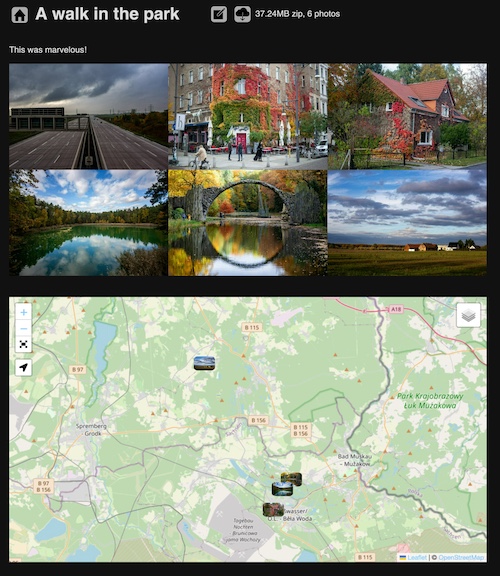
Get back to editing album/adding more photos with a pencil button on top.
Image and GPX files are identified and deduplicated by hash of their content. So, if you've uploaded a photo
to one album, and then uploaded the same photo to another album, second upload will be ignored and reference (hash)
to the first file will be used instead.
Hash is a part of image URL (underlined in the following screenshot).
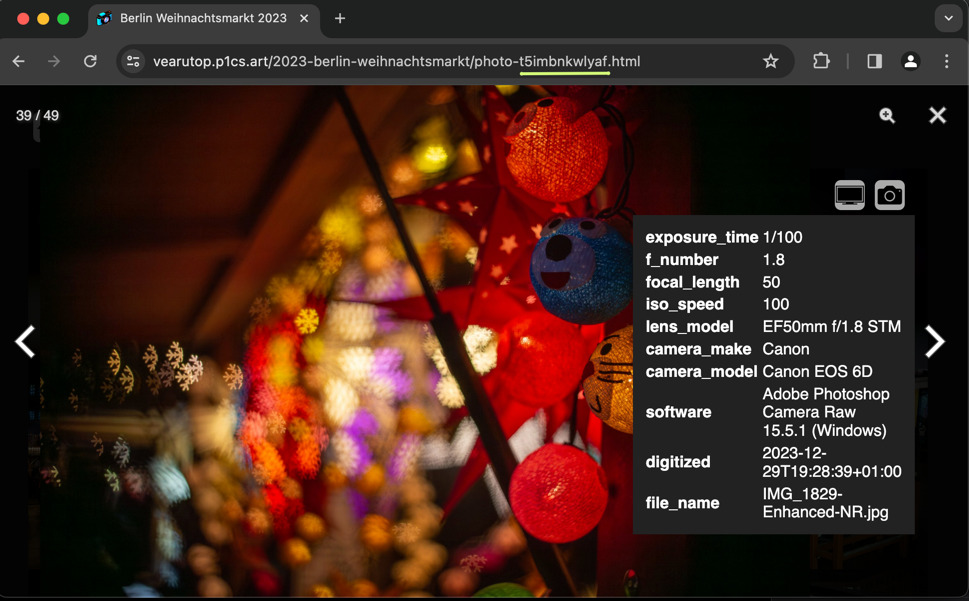
Album and image links are shareable, and will show a preview image. You can choose image as a cover for an album
and fill in its hash in album details.

When you browse gallery as admin, you will have more control buttons.
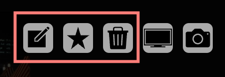
Images of the album are ordered chronologically with an option to reverse the order.
Click home button to open main page.
Main Page
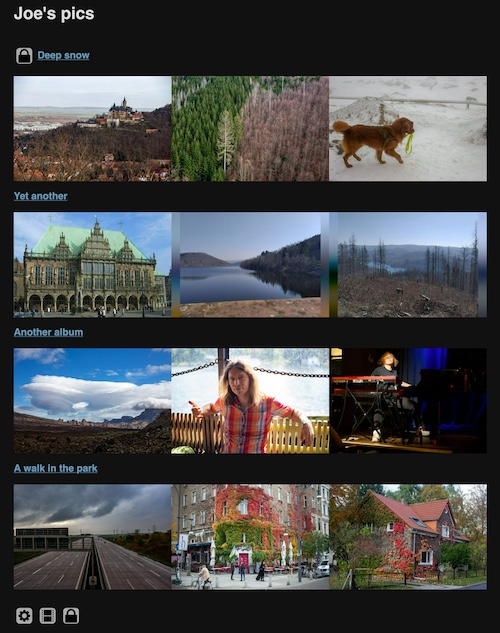
Each album (that does not have "Hidden" option enabled) will be listed on the main page.
Private albums are only listed if you're logged in as admin.
Login button or admin controls are shown at the bottom of the page.
Login button can be hidden in privacy settings.
Featured Photos
Main page starts with a gallery of featured photos.
When you watch photos as admin, you can click the star button to mark current photo as featured.
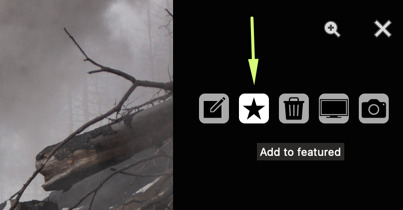
You can remove photo from featured by clicking trash bin button.
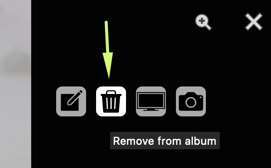
Text
Both images and albums can have text descriptions. Markdown
and HTML are supported markup languages. Brief overview of syntax.
Multilingual content
You can provide text in multiple languages by using fences (:::) syntax.
Supported languages should be configured in language settings.
:::{lang=en}
Faro, Portugal
:::
:::{lang=ru}
Фару, Португалия
:::
:::{lang=en}
Something in english again.
:::
Chronological Texts
When you want to tell a story between the pictures, you can add texts with timestamps in album details.
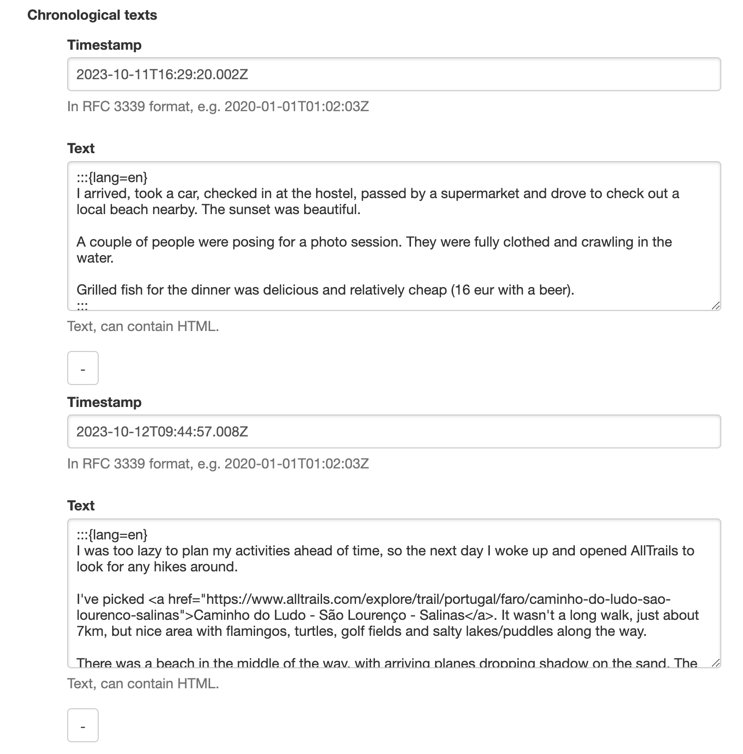
Photos in album are ordered chronologically, and texts will be shown in a relevant position.